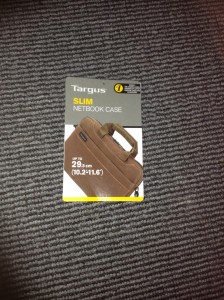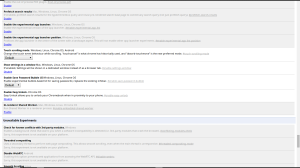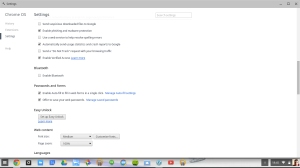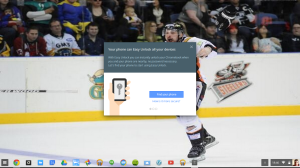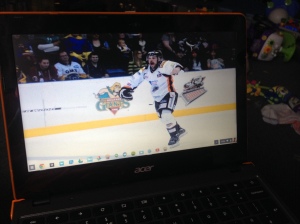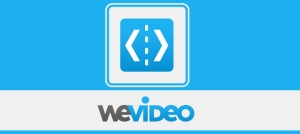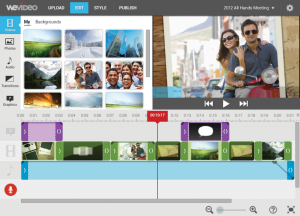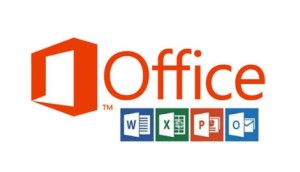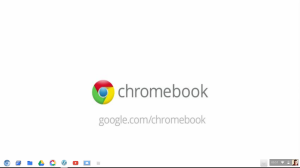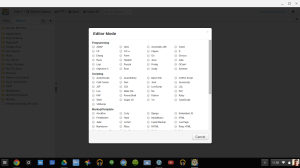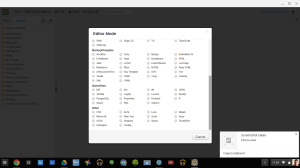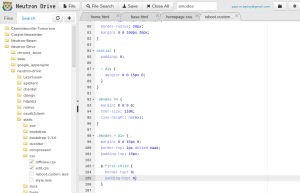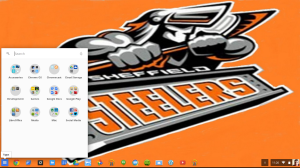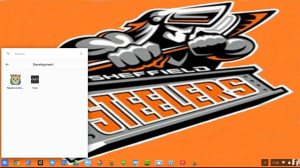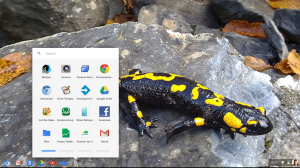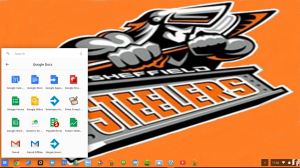I was looking for a bag for my Acer C720 Chromebook as the Targus Laptop Messenger bag that I'd previously been using was starting to get uncomfortable to as it's a heavy bag when it's empty.
How I came across the Targus Slim Netbook Case was purely by accident while searching eBay for Chromebook Cases and it popped up on the listings, so for the price I decided to buy it & yesterday it was delivered. So after over a days use here's my review.
Review
The Targus Slim Netbook case states on its information tag that it's for Netbooks up to 11.6", but it comfortably fits my Acer C720 even when its got its iPearl cover on it.
[caption id="attachment_2092" align="aligncenter" width="225"]
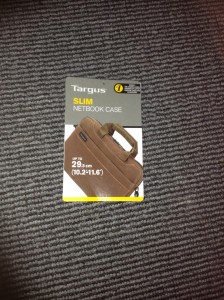
Targus Slim Netbook Case information tag showing dimensions[/caption]
The Case is a good size and is very well made, it's got the same quality feel about it as my old Targus Laptop Messenger Bag the only difference is that it's made from lightweight material.
[caption id="attachment_2094" align="aligncenter" width="300"]

Targus Slim Netbook Case outside[/caption]
The case looks more like a Netbook Sleeve than a Netbook Case as it doesn't have a full Zip main compartment, but the handles and the front zip pocket are a give away that it's a Case and not a Sleeve, it's also got a rear baggage trolley loop with Velcro fastening.
The main compartment has a double zip fastening with an elasticated Velcro strap to stop your Netbook or Chromebook from slipping out. The main compartment is spacious with more than enough space for an 11.6" laptop.
[caption id="attachment_2095" align="aligncenter" width="300"]

Main compartment with Velcro fastening closed[/caption]
The front compartment has room for 3 pens,a small expanding pocket with a Velcro fastening, a big pocket with 2 medium-sized pocket in front, another big pocket with 4 pockets the size of USB flash drives on the front, as well as a spacious pocket to hold a Power supply, the only down side is that a UK mains lead is a bit too bulky to fit in unless you're using the case for an 11" MacBook Air.
[caption id="attachment_2096" align="aligncenter" width="300"]

The front organizer Accessory pocket[/caption]
The case also comes with an extendable shoulder strap that makes it easy to carry your laptop around without the risk of dropping it.
[caption id="attachment_2097" align="aligncenter" width="300"]

extendable shoulder strap[/caption]
The case is so spacious that I can get my Asus Google Nexus 7 Tablet as well as my Acer C720, power supply, headphones and a few other accessories including a Chrome OS Recovery USB Flash Drive.
[caption id="attachment_2098" align="aligncenter" width="300"]

The contents of my Targus Slim Netbook Case[/caption]
Conclusion
The Targus Slim Netbook Case is a quality case with plenty of space for carrying your 11.6" Chromebook along with all your essential accessories, keeping the Chromebook power supply with you is probably not necessary, but I keep it in so I can find it when I need it as well as it's always ready for when I go away for a few days and need to charge. The only chargers I can't carry with me are my phone and tablet ones, but there is room for a USB to iPhone Dock Connector cable and a USB to Micro USB cable.
I'd recommend this case for anyone who has an 11" Chromebook as there is plenty of space to keep everything that you need together.
Roland

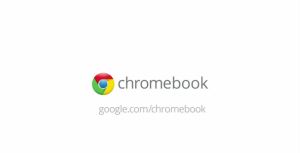 With Samsung launching the Chromebook 2 in 11.6" and 13" varieties and the Education focused Chromebooks from new Chrome OS OEM's Dell and Lenovo, what's the future got in store for Chrome OS? The Lenovo ThinkPad 11e yoga looks the most interesting of the new entrants to the Chromebook market, and could be the Chromebook that kickstarts the idea of having a Chrome OS Tablet in the future. We've already got Chromebooks, Chromeboxes & LG launching an iMac styled Chromebase then a Chrometab seems to be the obvious progression in the evolution of Chrome OS.
With Samsung launching the Chromebook 2 in 11.6" and 13" varieties and the Education focused Chromebooks from new Chrome OS OEM's Dell and Lenovo, what's the future got in store for Chrome OS? The Lenovo ThinkPad 11e yoga looks the most interesting of the new entrants to the Chromebook market, and could be the Chromebook that kickstarts the idea of having a Chrome OS Tablet in the future. We've already got Chromebooks, Chromeboxes & LG launching an iMac styled Chromebase then a Chrometab seems to be the obvious progression in the evolution of Chrome OS.